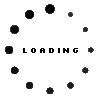How to switch out my laptop hard drive
2023 Jan 24th
Switching out your laptop's hard drive can seem like a daunting task, but with the right tools and a bit of know-how, it's a relatively straightforward process. Here's a step-by-step guide on how to switch out your laptop's hard drive.
Step 1: Backup Your Data
Before you begin the process of switching out your hard drive, it's important to backup all of your important files and data. This will ensure that you don't lose any important information during the process. You can backup your data to an external hard drive, a cloud service, or a USB flash drive.
Step 2: Gather the Tools You'll Need
To switch out your laptop's hard drive, you'll need a few basic tools:
- A small Phillips head screwdriver
- A plastic opening tool or a guitar pick
- A new hard drive
Step 3: Remove the Battery and Unscrew the Bottom Panel
The first step in switching out your hard drive is to remove the battery from your laptop. Once the battery is removed, locate the screws on the bottom panel of your laptop and remove them with the Phillips head screwdriver. The bottom panel should come off easily once all of the screws have been removed.
Step 4: Locate the Hard Drive
Once the bottom panel is removed, you should be able to see the hard drive. It will be located in a small compartment, usually on the left or right side of the laptop.
Step 5: Remove the Old Hard Drive
Use the plastic opening tool or guitar pick to release the tabs that are holding the hard drive in place. Once the tabs are released, the hard drive should come out easily. Be careful not to damage the connections as you remove the hard drive.
Step 6: Insert the New Hard Drive
Once the old hard drive has been removed, insert the new hard drive into the compartment. Make sure that the connections are properly aligned and that the hard drive is securely in place.
Step 7: Replace the Bottom Panel and Reinstall the Battery
Once the new hard drive has been installed, replace the bottom panel and reinstall the battery. Make sure that all of the screws are tightened securely.
Step 8: Boot Up and Install the Operating System
Once the battery is reinstalled, turn on the laptop and follow the instructions to install the operating system. This can be done with a CD or USB device and it will install the operating system and all the necessary drivers.
It's recommended to have a professional or at least someone with technical expertise to replace the hard drive for you. However, with the right tools and some know-how, you can switch out your laptop's hard drive on your own. Remember to always backup your data before you begin the process, and to work carefully and patiently to avoid damaging your laptop.