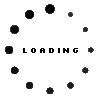how to install windows on new laptop hard drive
2023 Jan 24th
Installing Windows on a new laptop hard drive can be a bit of a process, but with the right tools and some know-how, it can be done. Here's a step-by-step guide on how to install Windows on a new laptop hard drive.
Step 1: Gather the Tools You'll Need
- A USB flash drive with at least 4GB of storage
- A Windows installation media (can be a DVD or USB drive)
- A product key (if the installation media is not pre-activated)
Step 2: Create a Bootable USB Drive
To install Windows on a new hard drive, you'll need to create a bootable USB drive. You can do this by downloading the Windows installation media onto a USB flash drive using a tool like Rufus.
Step 3: Insert the Bootable USB Drive into the Laptop
Once the bootable USB drive is ready, insert it into your laptop and turn it on. Press the appropriate key (usually F2 or Del) to enter the BIOS settings, and change the boot order to prioritize the USB drive. Save the changes and exit the BIOS.
Step 4: Begin the Windows Installation
With the bootable USB drive inserted, the laptop should now boot into the Windows installation process. Follow the on-screen instructions to install Windows on the new hard drive. Be sure to select the new hard drive as the destination where you want to install Windows.
Step 5: Enter the Product Key (if applicable)
During the installation process, you may be prompted to enter a product key. If you have a pre-activated installation media, you can skip this step. But if you have a product key, enter it as prompted.
Step 6: Complete the Installation
Follow the on-screen instructions to complete the installation process. This may take a while, so be patient. Once the installation is complete, you'll be prompted to create a user account and set up your new Windows installation.
Step 7: Install Drivers and Update Windows
After the installation is complete, it's important to install the necessary drivers for your laptop's hardware. You can download the drivers from the laptop's manufacturer website. Also, make sure to update Windows to the latest version to ensure that your new hard drive is running at optimal performance.
It's important to note that different laptops have different configurations and layouts, so the process may vary slightly depending on the make and model of your laptop. It's also recommended to have a professional or at least someone with technical expertise to install Windows for you. However, with the right tools and some know-how, you can install Windows on a new laptop hard drive on your own. Remember to always backup your data before you begin the process and to have all the necessary tools and product key ready.